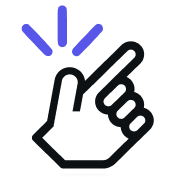Step 1: Click on the User Profile button in the right sidebar
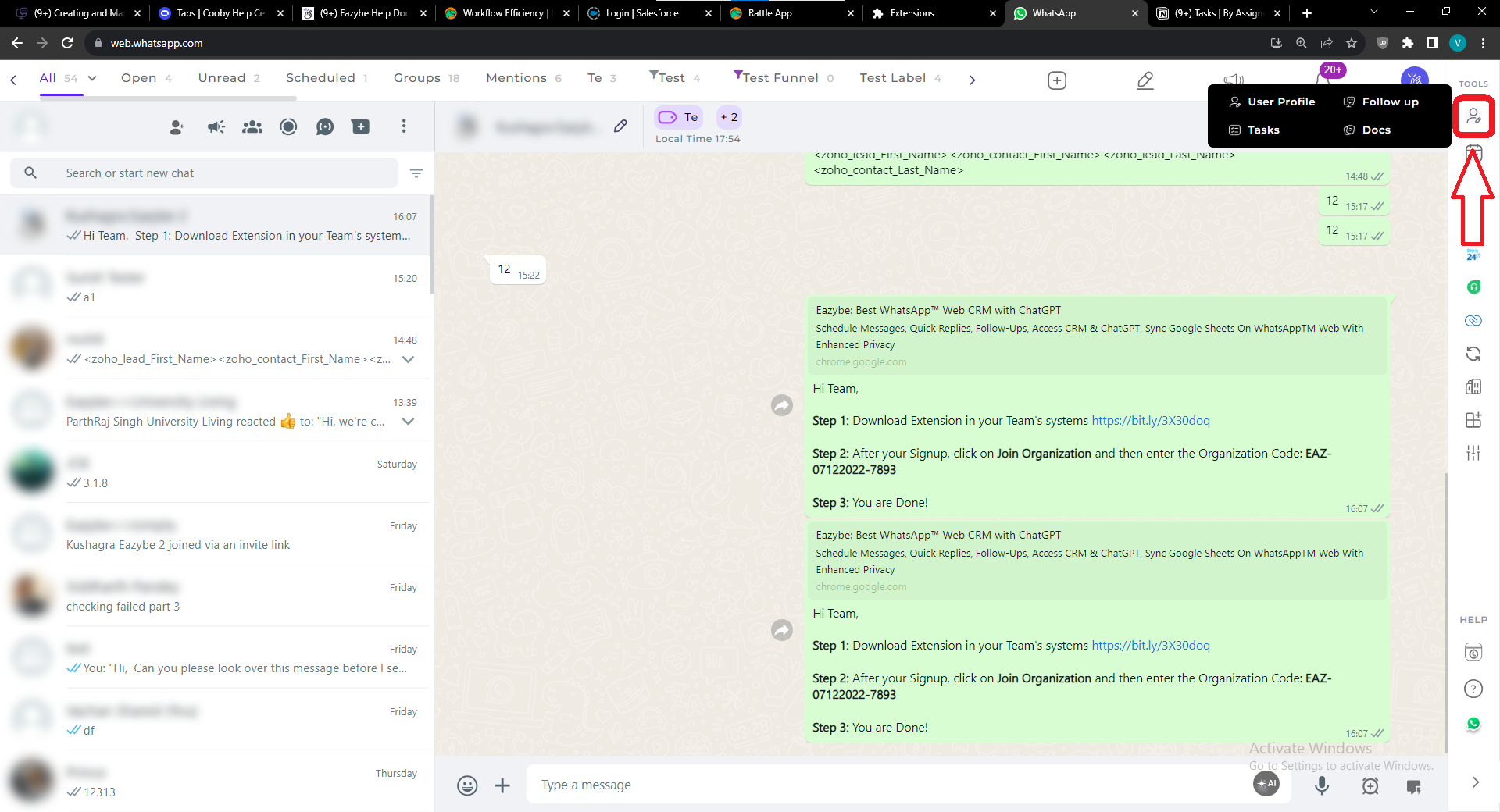
Step 2: You should see a screen like this. You can enter data, manage fields and many more
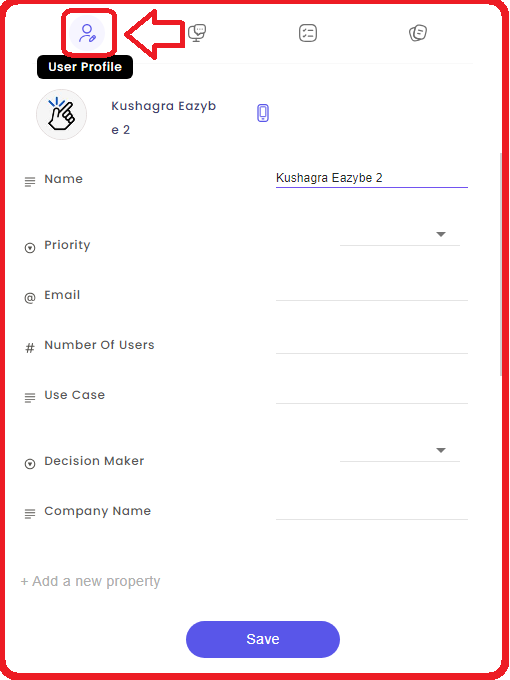
Step 3 (OPTIONAL): You can manage properties and fields from here.
- Create new properties

- Manage existing ones
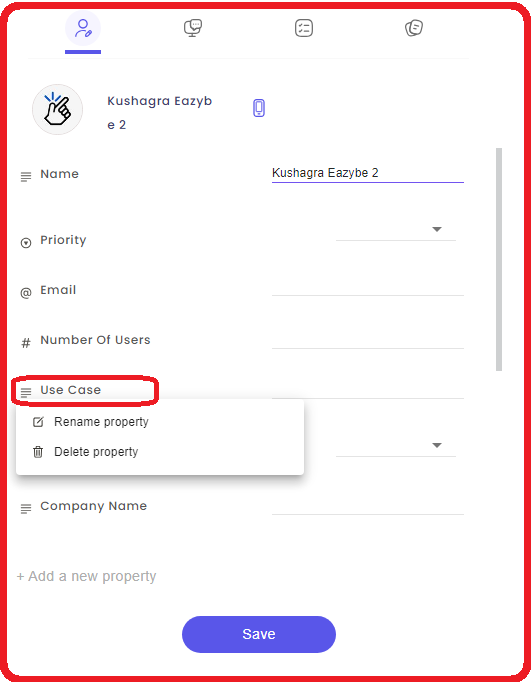
FAQs for Managing User Profile
- What actions can I perform on my user profile?
You can perform various actions, such as entering or updating data, managing fields, and customizing your user profile settings.
- Can I create new properties for my user profile?
Yes, you can create new properties for your user profile through the "Manage Properties and Fields" option.
- Is there a limit to the number of properties I can add to my user profile?
There is no limit to the number of properties you can add. You can add properties as needed.
- What are the benefits of managing properties and fields in my user profile?
Managing properties and fields allows you to tailor your user profile, ensuring it reflects the information relevant to your needs and preferences.
- Are there optional fields that I can choose to fill in my user profile?
Yes, you can choose to fill in your user profile. These may include additional details and property types beyond basic information.