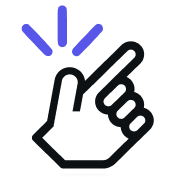The Tasks feature on Eazybe allows users to create and manage tasks, helping organize and prioritize activities within the platform.
Step 1: Click on the User Profile button in the right sidebar
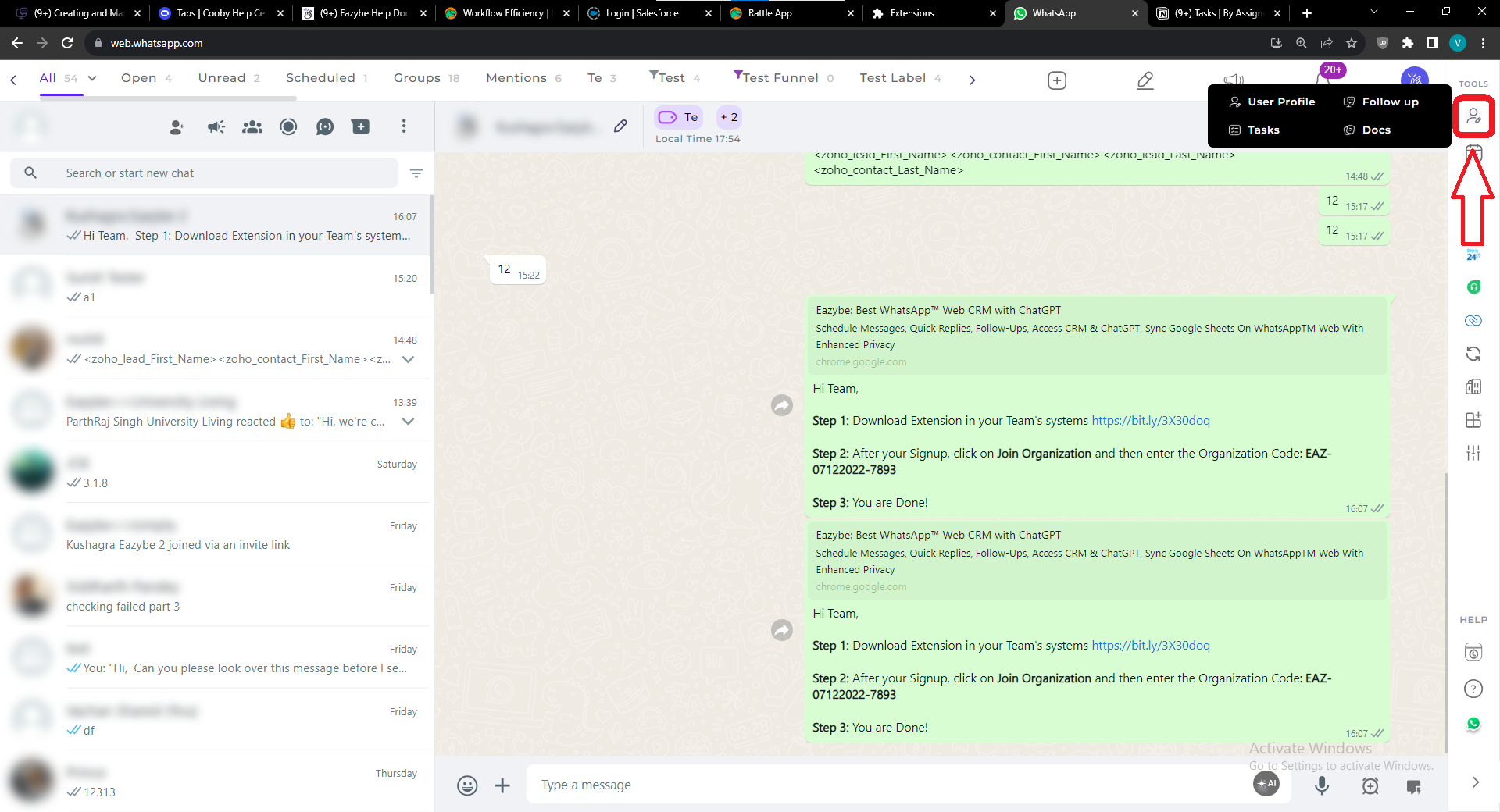
Step 2: Click on the Tasks Button
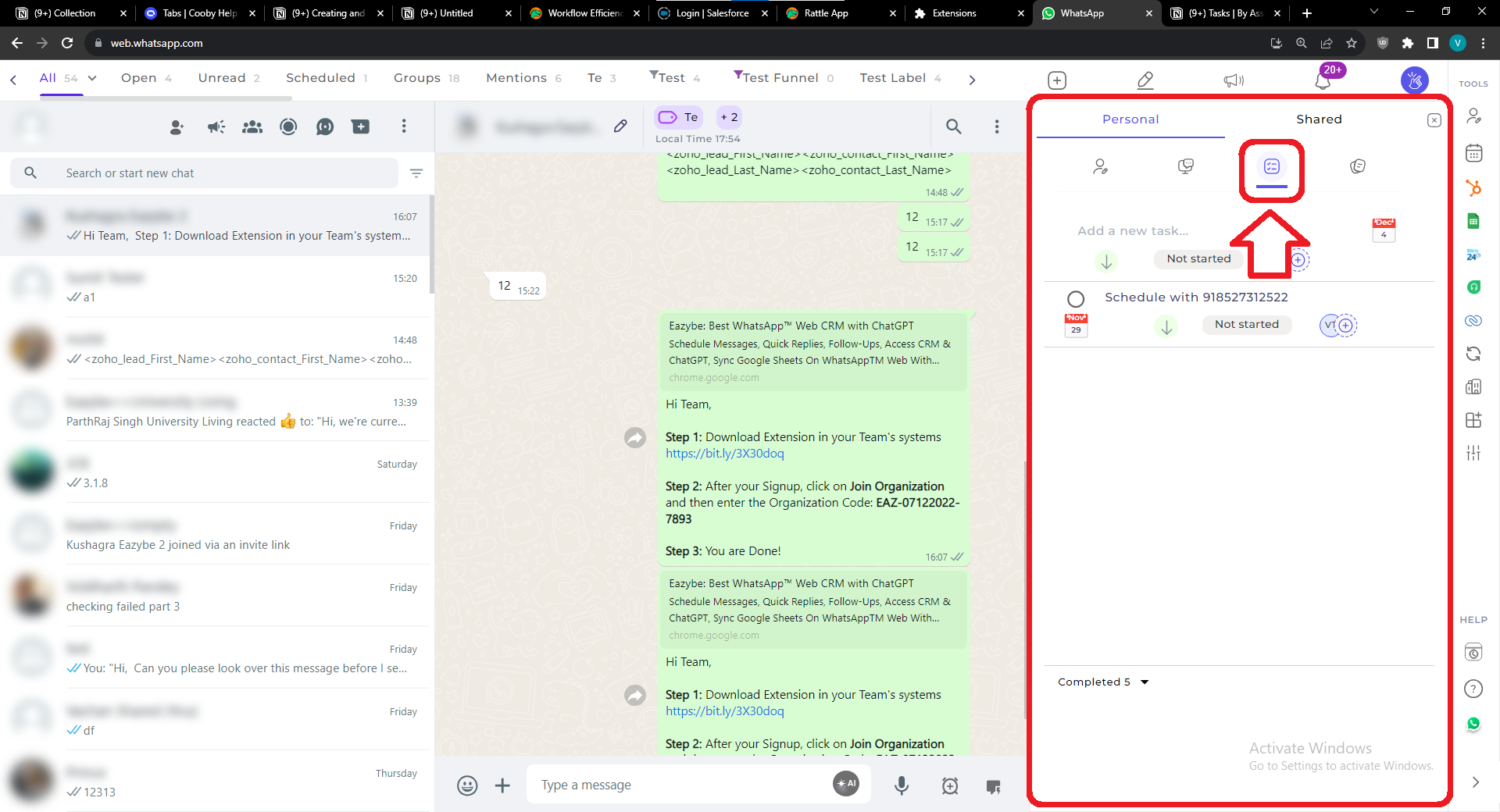
Step 3: Enter the task name in the text box.
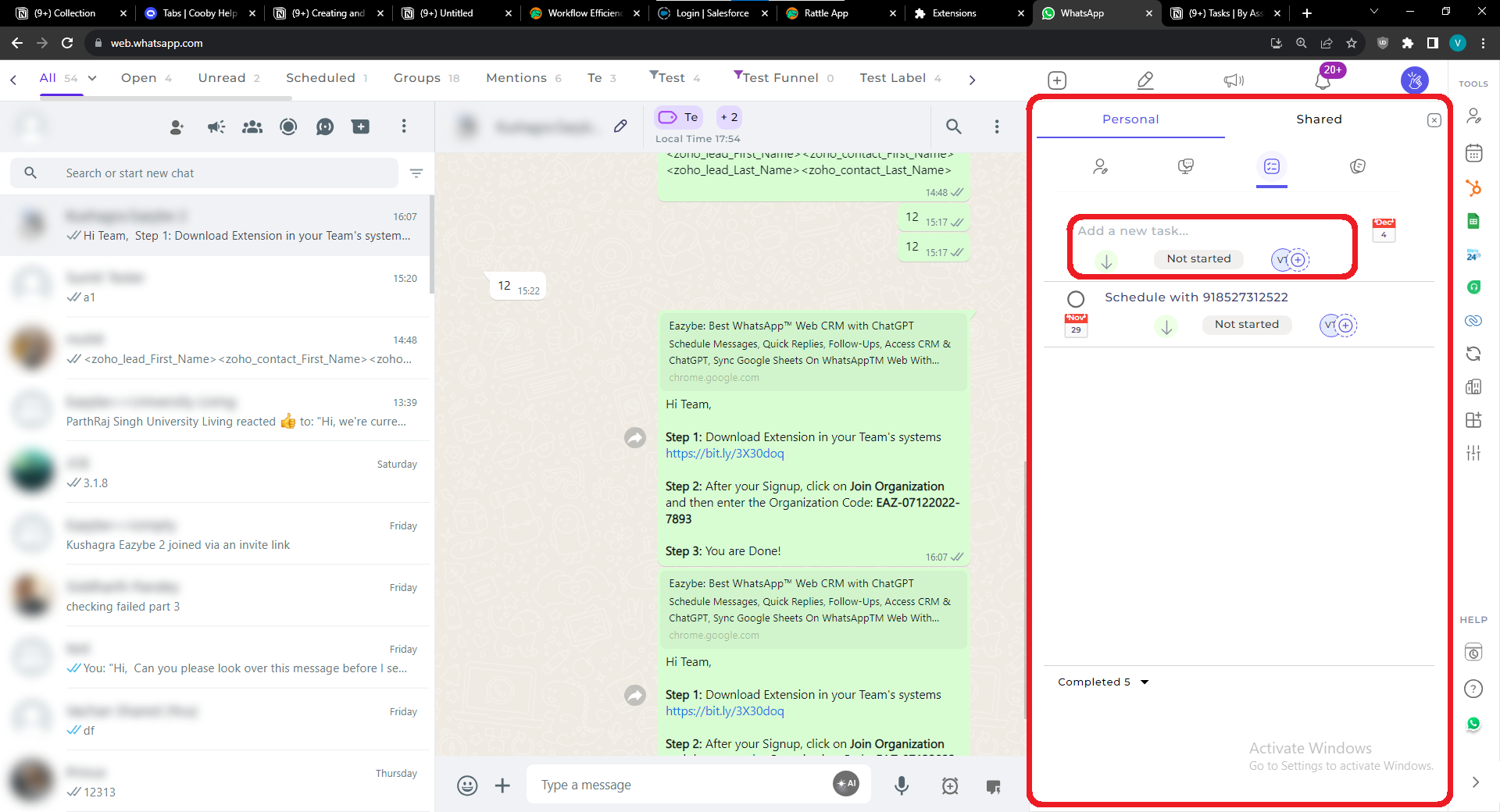
Step 4: Customize as desired. You can edit the following
- Priority
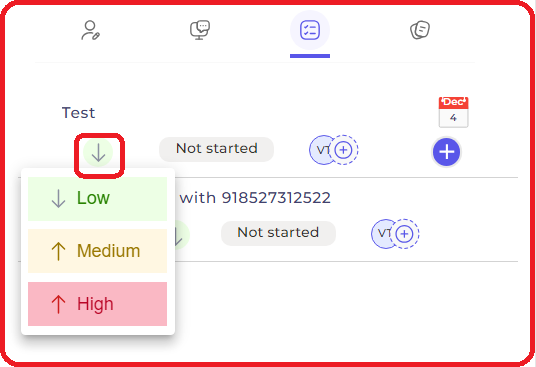
- Status
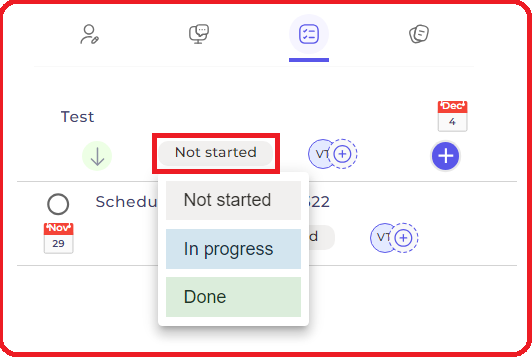
- Assign it to your team members
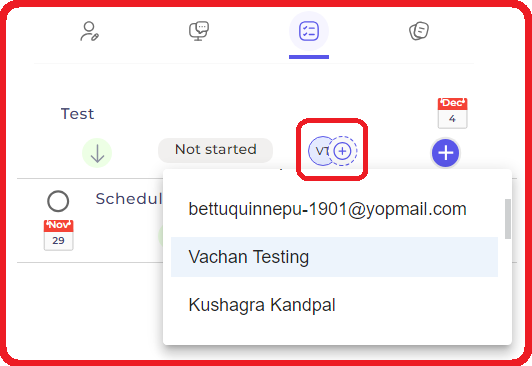
- Change the due-date
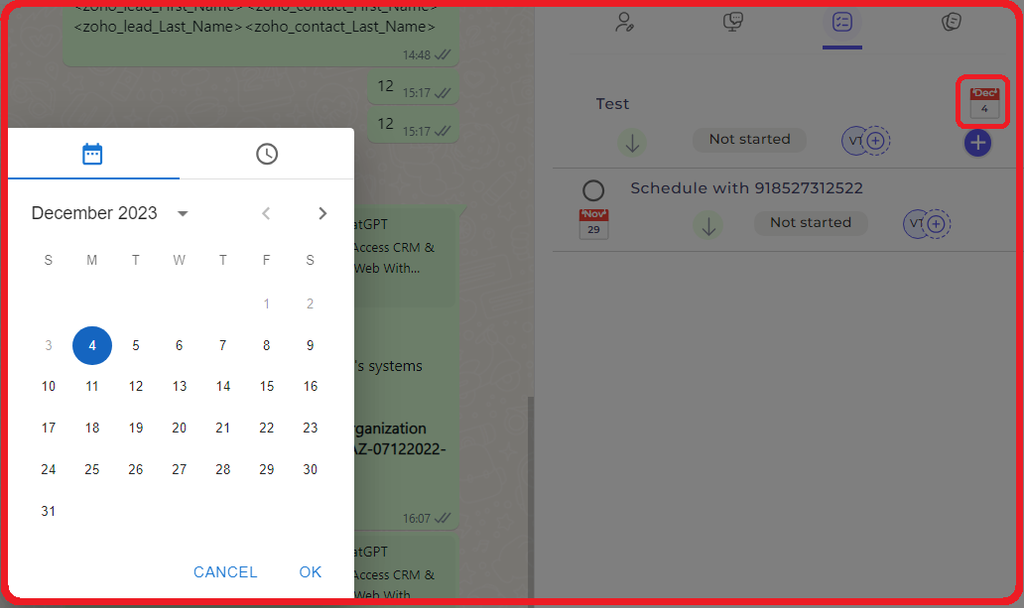
Step 5: Click on the (+) button or press enter to create the task
FAQs for Creating and Managing Tasks
- Can I assign tasks to my team members?
Yes, you can assign tasks to team members during the task creation process. This helps in delegating responsibilities and collaboration.
- Is there a due date feature for tasks?
Yes, you can set a due date for tasks to ensure timely completion. The due date helps in tracking and managing deadlines.
- Can I edit or delete tasks after creation?
Yes, you can delete tasks after creation. Click on the three dots and the delete from the dropdown menu.
- Is there a limit to the number of tasks I can create?
There is no limit to the number of tasks you can create. You can create as many as needed for effective task management.
- How can I prioritize tasks?
You can prioritize tasks by setting the priority level during task creation. Options include high, medium, and low priority.