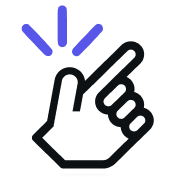This process allows you to centralize and organize Whatsapp chats and labels in the Team Inbox, making it easier for collaboration and management.
Step 1: Click on the Backup and Sync button in the right sidebar
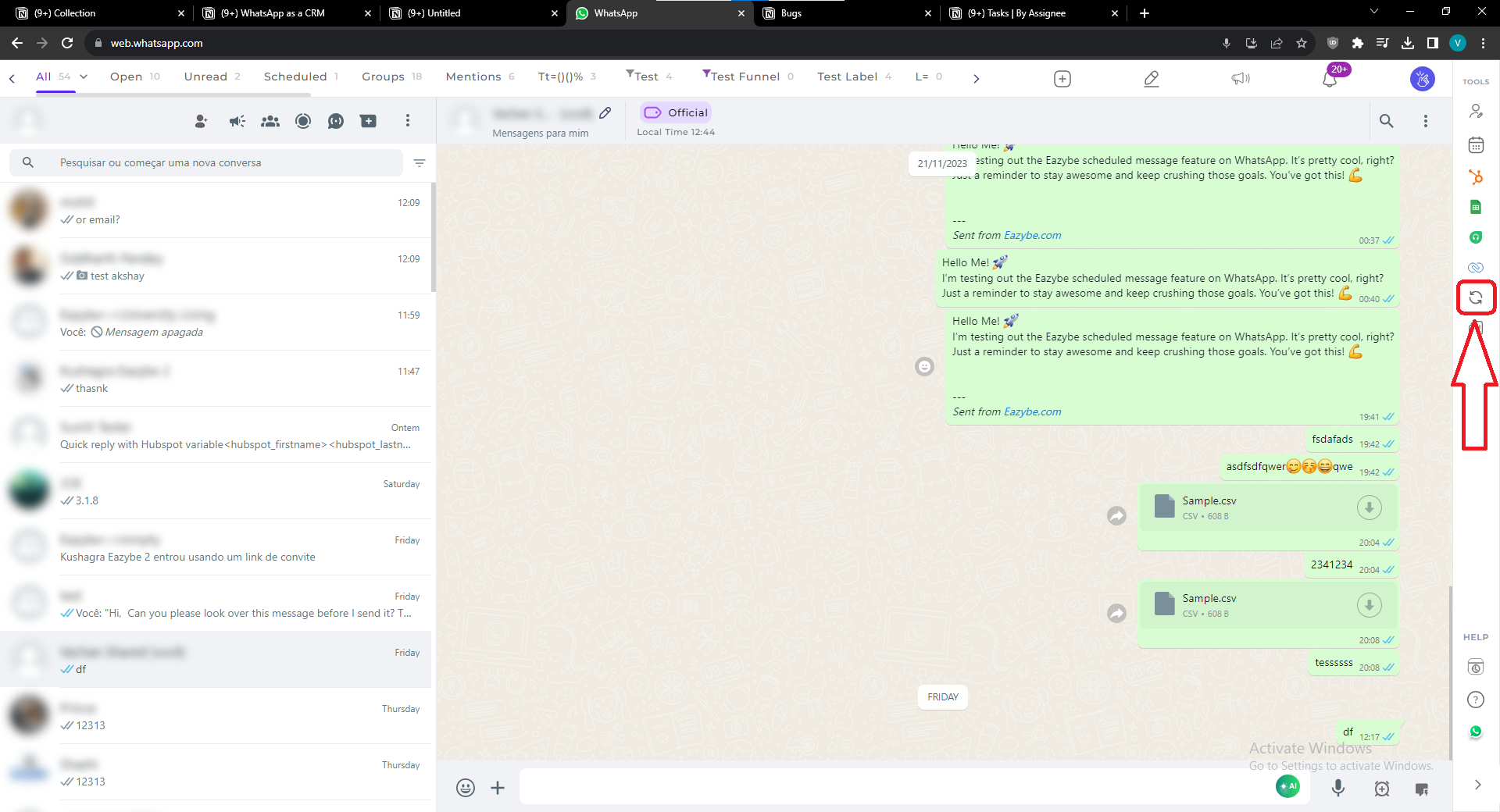
Step 2: Select the individual labels or all labels, to sync to Team Inbox
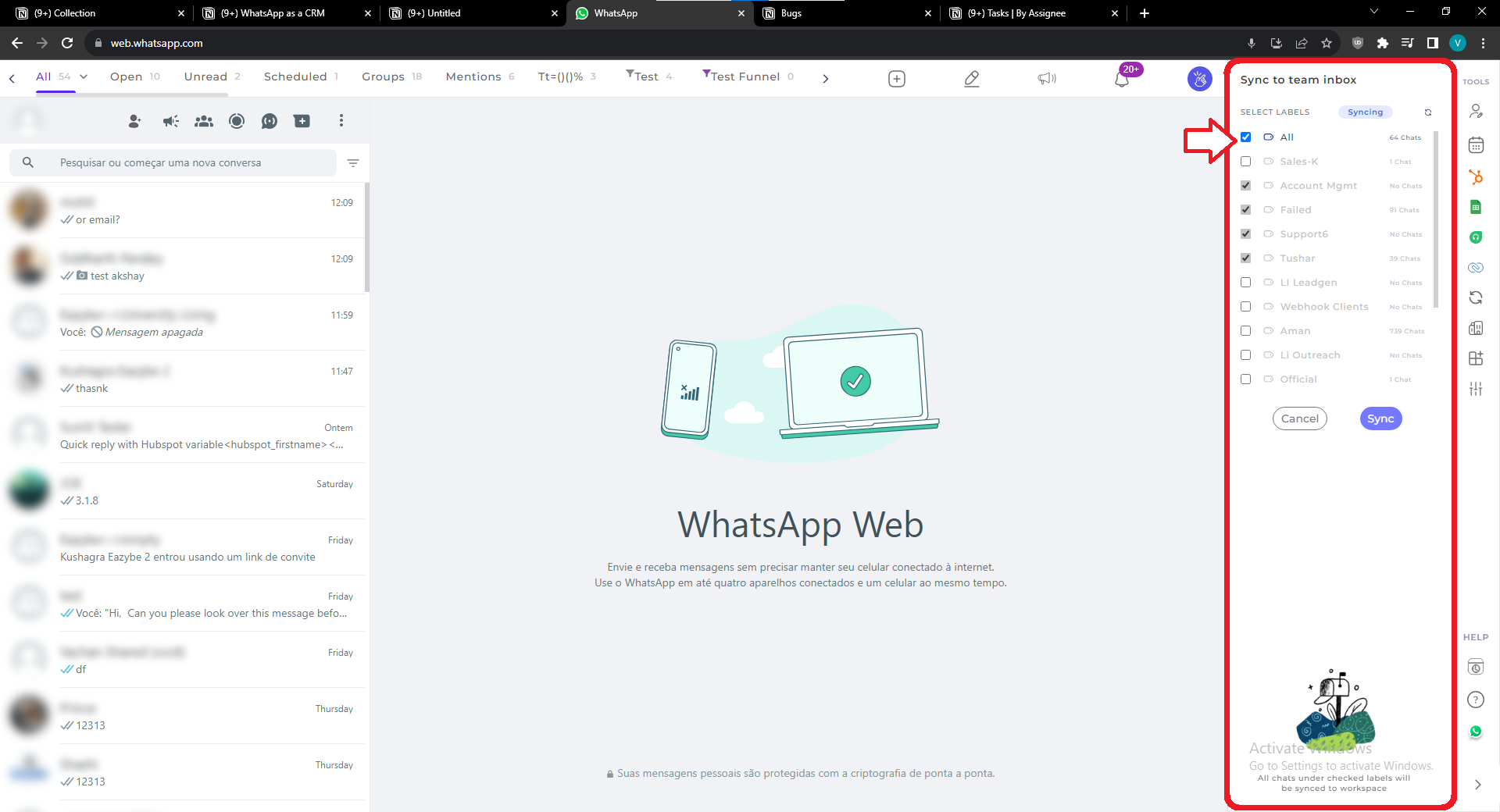
Step 3: Click the Sync icon to save your settings
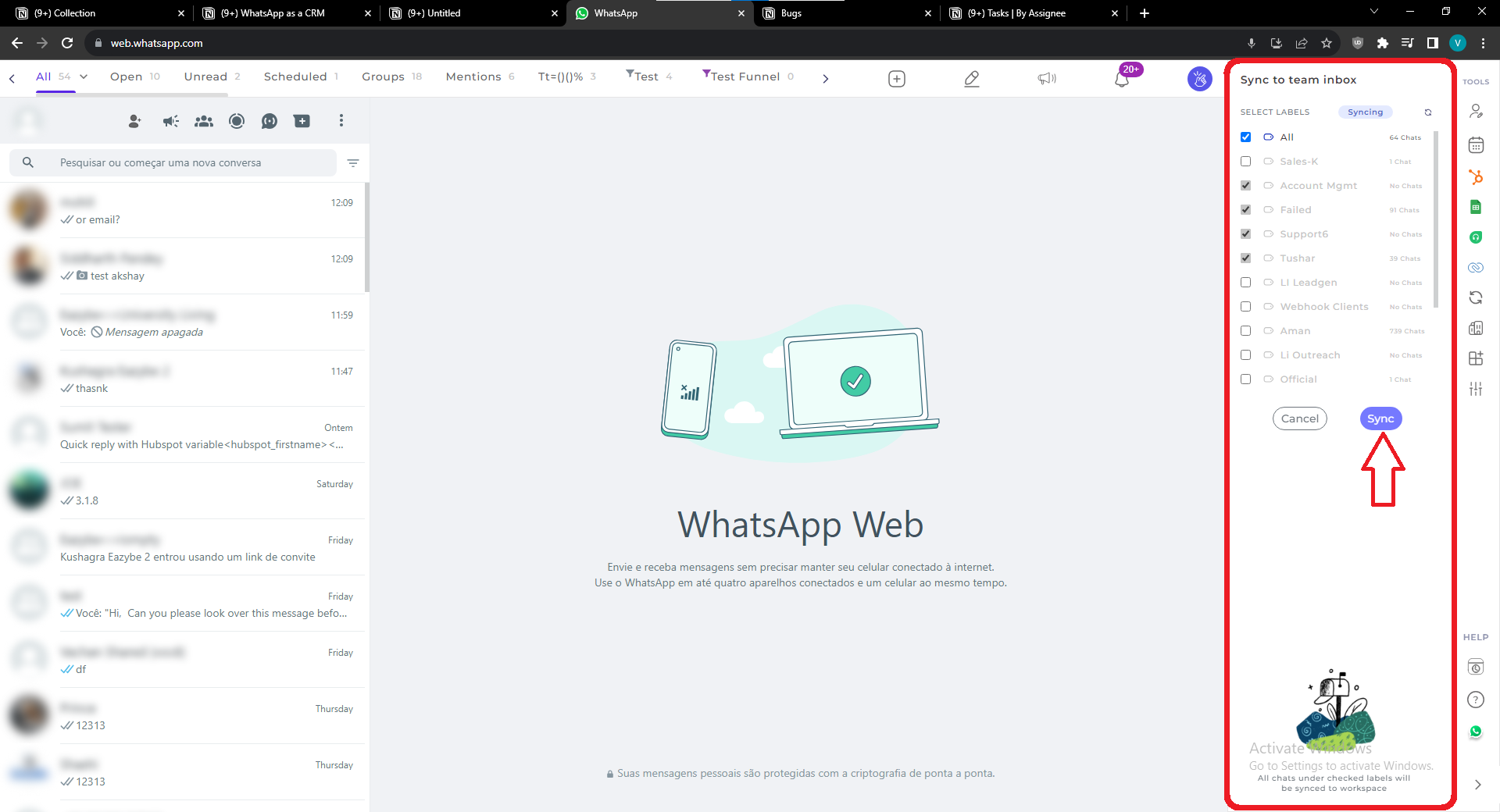
For Admins → Please provide Google Drive permissions for your entire Organization.
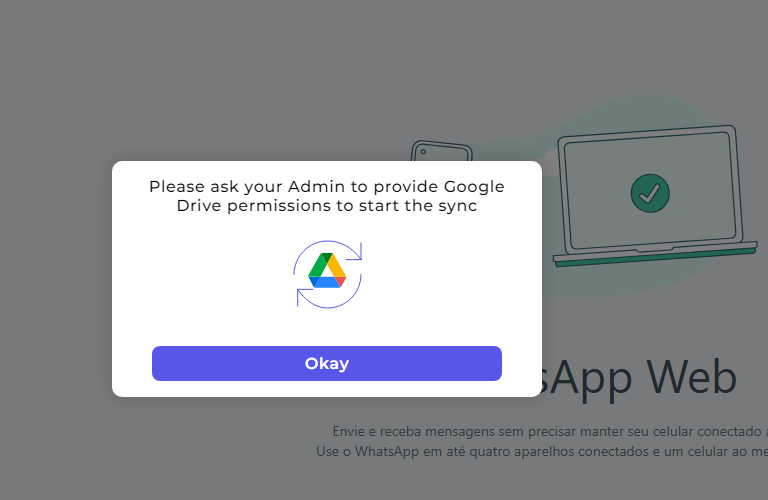
FAQs for Backup and Syncing Whatsapp Chats and Labels to Team Inbox
- Can I choose specific labels to sync, or is it an all-or-nothing process?
You have the flexibility to choose individual labels or sync all labels to Team Inbox, providing customization based on your preferences.
- Is there a sync icon that indicates the status of the synchronization process?
Yes, there is a sync icon that you can click to initiate and save the synchronization settings.
- Are there any permissions required for admins to sync Whatsapp chats and labels?
Yes, admins need to provide Google Drive permissions for the entire organization for successful synchronization.
- Can I undo or stop the synchronization process once it has started?
Yes, users can unselect the selected labels using the checkbox, and the sync will stop immediately.
- Are there any storage limitations for backed up Whatsapp chats and labels?
Storage limitations, if any, are related to your Google Drive capacity. Chatbackup will take minimal storage.
- How often is backup and sync done?
The frequency of backup and sync is set to be done at 5 minutes automatically. Backed up conversations can be seen from Team Inbox here: https://workspace.eazybe.com/team-inbox/