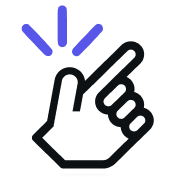The Follow-up and Reminder feature on Eazybe allows you to set follow-up notes and reminders for specific contacts, enhancing your ability to stay organized and attentive.
Step 1: Click on the User Profile button in the right sidebar
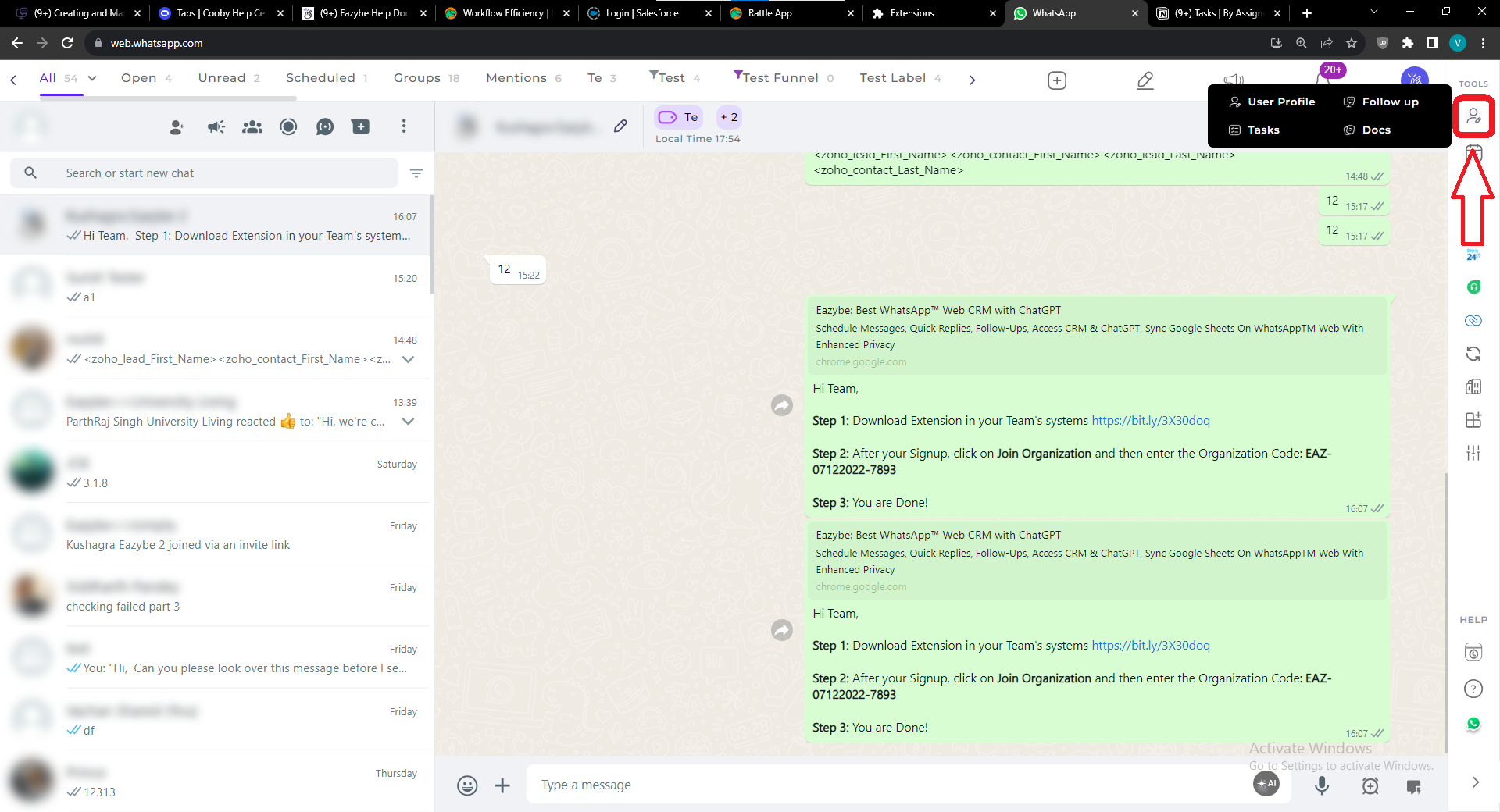
Step 2: Click on the Follow-up button
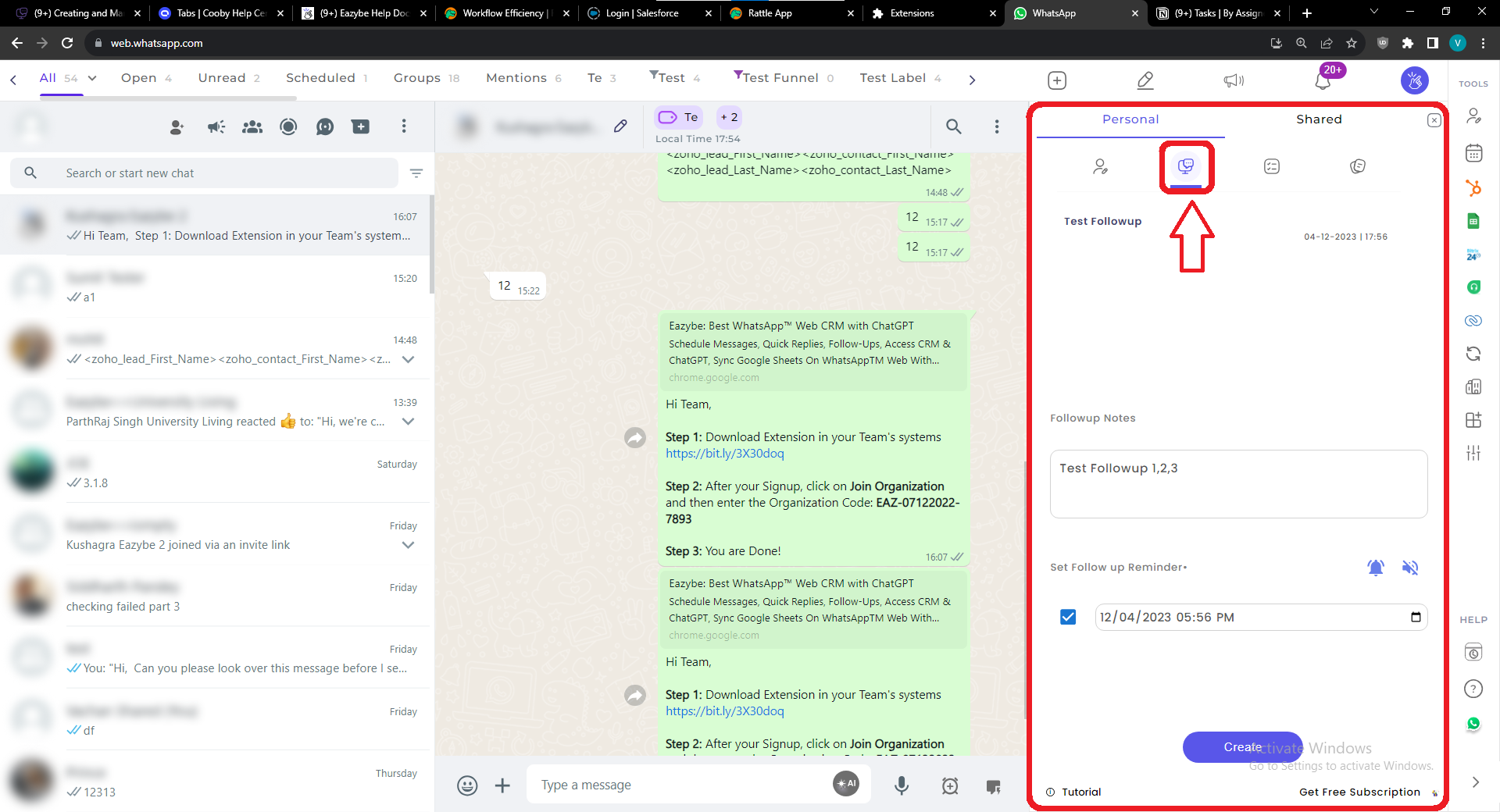
Step 3: Enter your follow-up notes as desired.
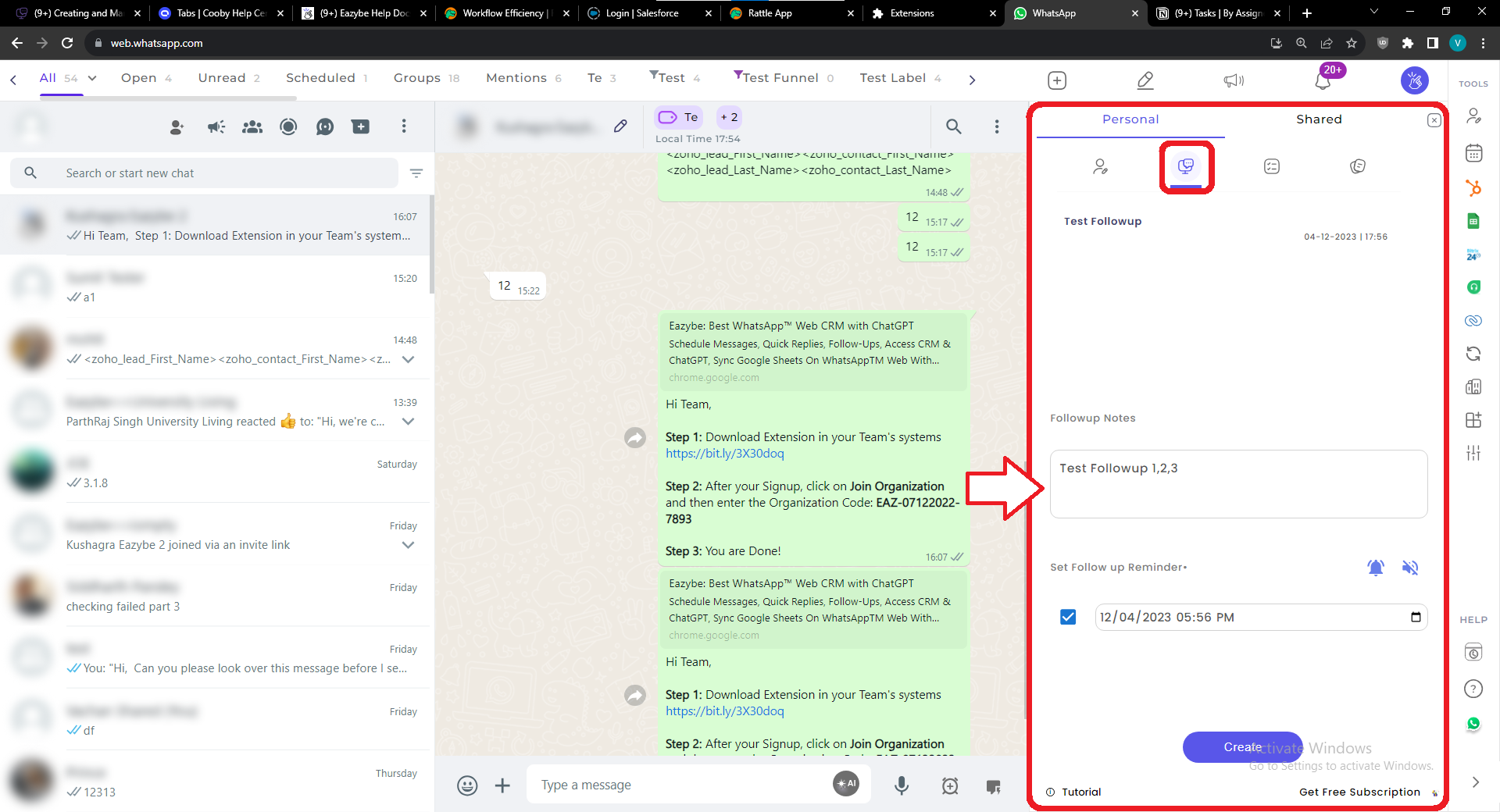
Step 4 (optional) : Set a time to remind you or your team-mates. You can also customize it to be audible and show up as an alert.
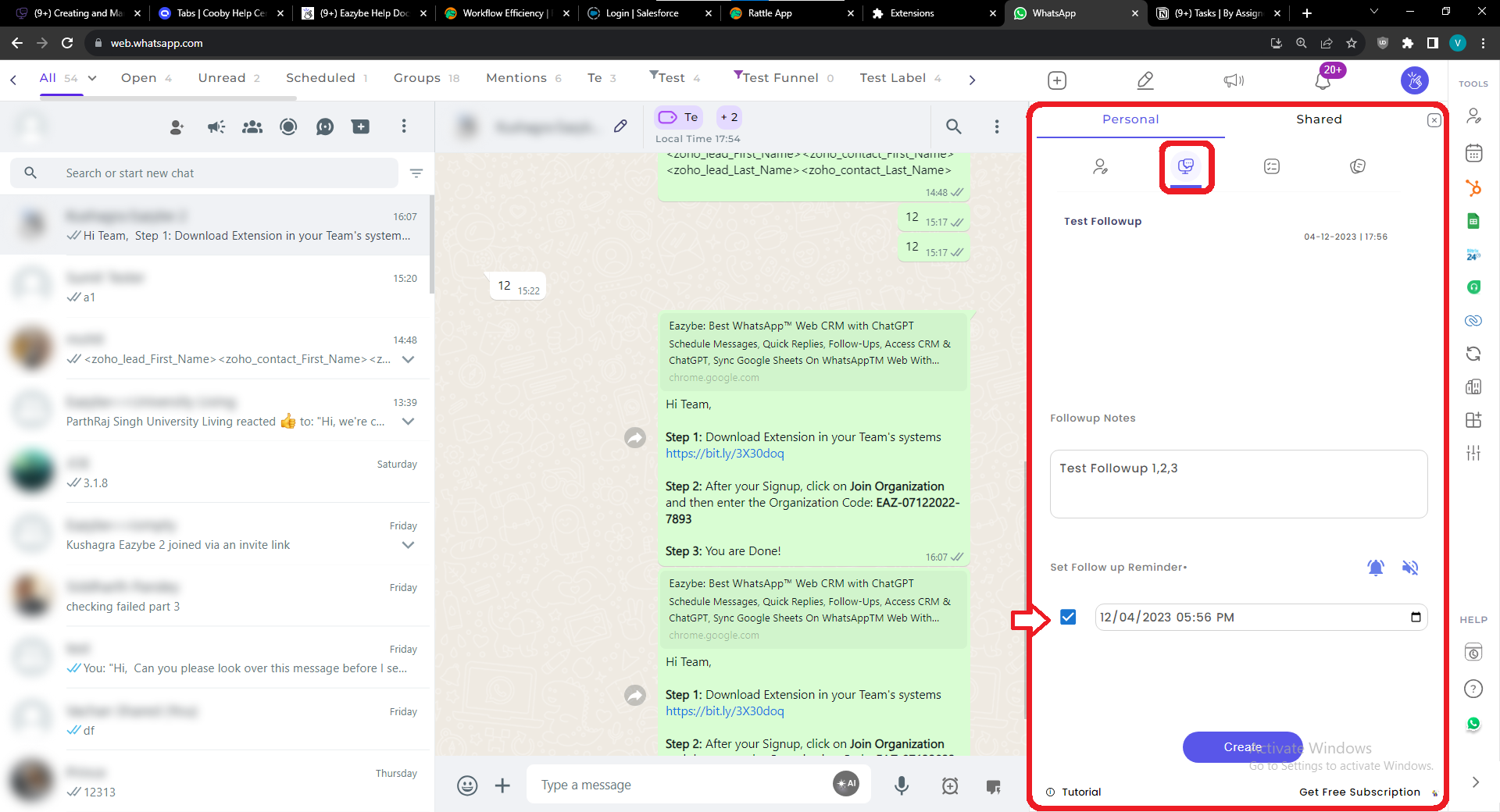
When you write a Followup and create a Reminder. It automatically creates a Task that can be viewed in Tasks as well as inside the Tasks Label.
FAQs for Follow-up and Reminder
- Can I set reminders for follow-ups for other team members?
As of now, the reminder feature is tied to the user who sets it up. Setting reminders for other team members may be done by creating tasks for them.
- How can I see all my follow-ups and reminders at once?
You can view all your follow-ups and reminders in the Tasks section as well as inside the Tasks Label.
- Is setting a reminder optional?
Yes, setting a reminder is optional. You can choose not to set a specific time for the follow-up, and it will still be recorded as a note.
- How do I view and manage follow-ups and reminders?
Follow-ups and reminders are associated with tasks. When you write a follow-up and create a reminder, it automatically generates a task that can be viewed in the Tasks section as well as inside the Tasks Label.
- Is there a limit to the number of follow-ups or reminders I can set?
There is no limit to the number of follow-ups or reminders you can set. You can create as many as needed for effective contact management.